UEM: Non-Persistent VDI Deployment and Windows 10 UWP Apps Missing
Overview
Recently we have decided to go with UEM for our project. UEM is currently running in our VDI test environment with Window 10 1803 Enterprise before going live in production. Recently my test users have experienced an issue with UWP missing. For example calculator, photos, paint3d. sticky notes, etc. I did check AppReadiness, Apps, AppxDeployment, AppxDeployment-Server logs in event viewer which show no indication of provisioning/Appx registration issues. We also verified that Appx ‘s are provisioned correctly in our master image.
Every user in our test environment experienced issues with UWP apps missing. I noticed that new UEM profiles weren’t experiencing the issue until after logging off for the first time and logging back on again. I started looking into UEM settings we had configured. (Most of our settings are still running on easy start configuration except for applications we have profiled) I realized if “Default Apps and FTA” were disabled the UWP apps never went away after multiple log offs. I might have found the solution, as none of my users have complained about the issue in the past couple of weeks.
Adding the following to the “Default Apps and FTA” config resolved our issue with UWP no longer provisioning at logon
1[IncludeFolderTrees]
2<LocalAppData>\Packages\
We also found a couple of UEM Profiles affected by issue also needed to have any settings reset/delete if it contained any of the following RegistryTrees before the “solution” would work.
1[IncludeRegistryTrees]
2HKCU\SOFTWARE\Microsoft\Windows\Shell\
3HKCU\SOFTWARE\Microsoft\Windows\Shell\BagMRU
4HKCU\SOFTWARE\Microsoft\Windows\Shell\Bags\
5HKCU\SOFTWARE\Microsoft\Windows\Shell\Bags\1\Desktop
Not only did I need to reset/delete “Default Apps and FTAs.” but we ended up resetting/deleting “Windows Explorer” settings in the affected UEM Profiles because it contained the RegistryTree Settings.
Overview of the test environment
- View 7.7
- Windows 1803 (I have tested 1709 and 1809 which had the same issue)
- UEM 9.6
- App volume 2.15
- Instant Clones
- Desktop Pool – Floating
Creating a solution
Windows 10 UWP Settings between builds
Before we begin, I decided to create a new config file for Universal Windows Platform Apps for different builds of Windows 10. I found going from 1803 to 1809 would break UWP apps if the same packages folder was used between both builds. If we create separate config files for each different build of Windows 10, we will not run the risk of issues of corruption. This is why I don’t recommend adding “\Packages\” under “Default Apps and FTAs”.
Create UEM Conditions
Open VMware User Environment Manager Management Console
Go to Condition Sets tab and select Create
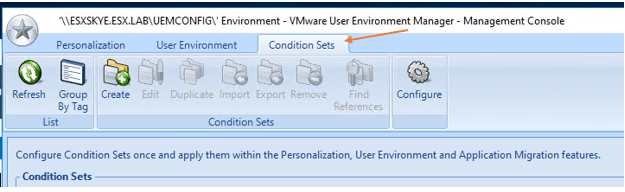
Name the Condition Set “Windows 1803”
Select Add and choose Registry Value
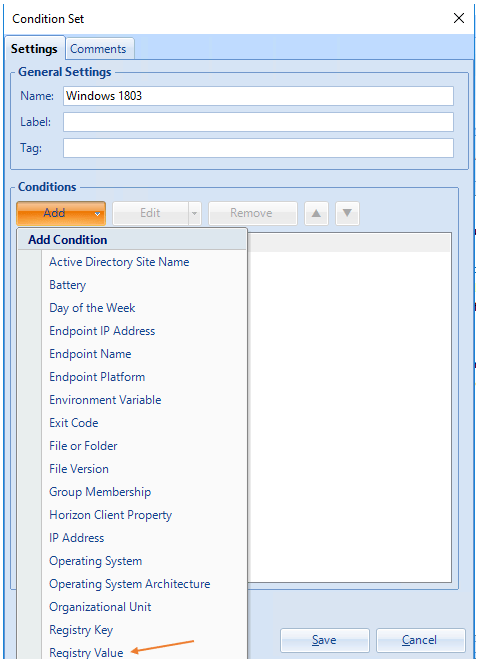
Registry Value Condition:
HKLM\SOFTWARE\Microsoft\Windows NT\CurrentVersion\ReleaseId Is Equal to 1803

Press OK and save the condition set
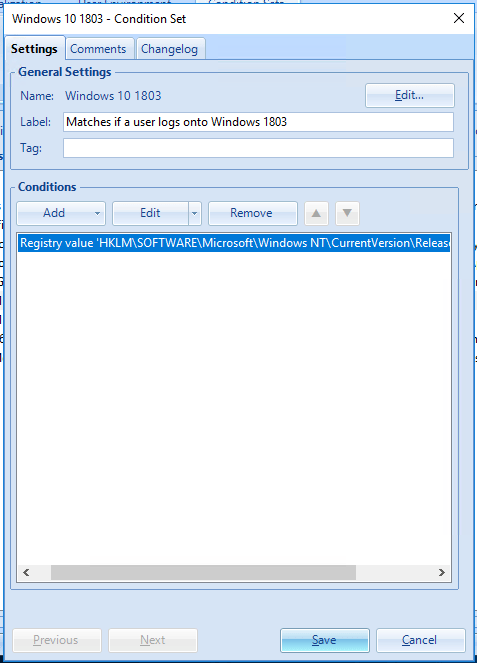
Repeat process to create condition sets for other Windows 10 builds.
Create UWP Apps config file
Open VMware User Environment Manager Management Console
Go to Personalization tab and select Create Config File
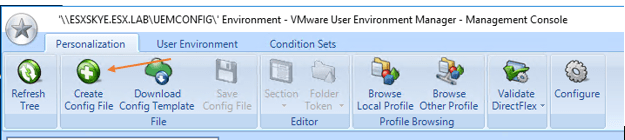
Select Create a custom config file and press next
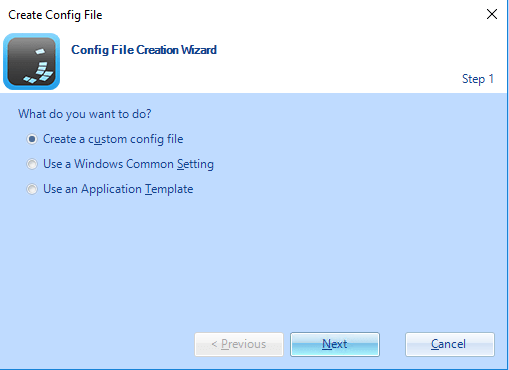
Configure your location, file name, title and description.
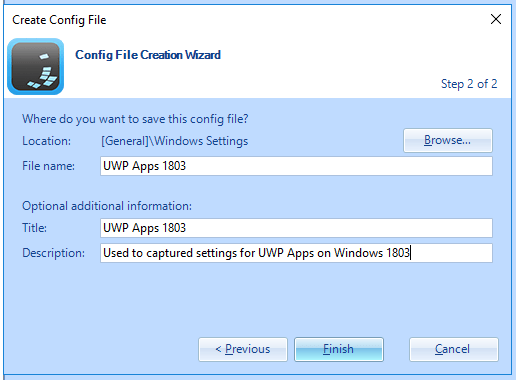
Go to the UWP Apps 1803 config file and add the following under Import/Export tab.
1#Capture UWP settings
2#If this entry is removed provisioning UWP Apps at logon will break in non-Persistent deployments.
3<LocalAppData>\Packages\
4#Edge Config File already captures theses settings.
5[ExcludeFolderTrees]
6<LocalAppData>\Packages\Microsoft.MicrosoftEdge_8wekyb3d8bbwe
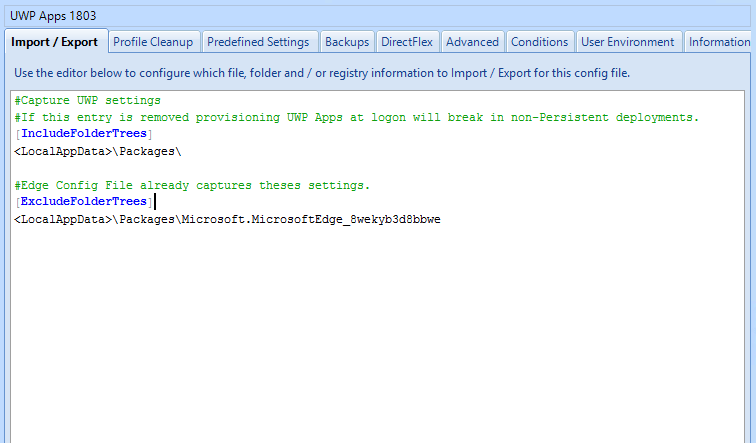
Go to DirectFlex tab and disable “Enable DirectFlex for this config file” and “Export at logoff ” for export moment.
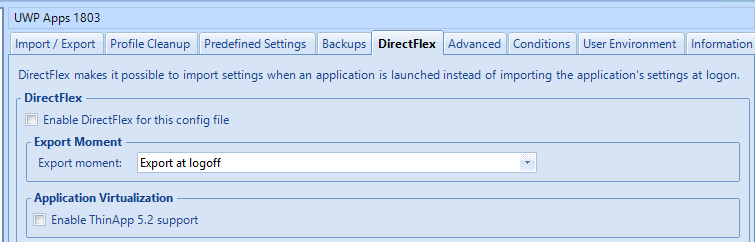
Go to Advanced tab and enable “Process during logon and logoff”
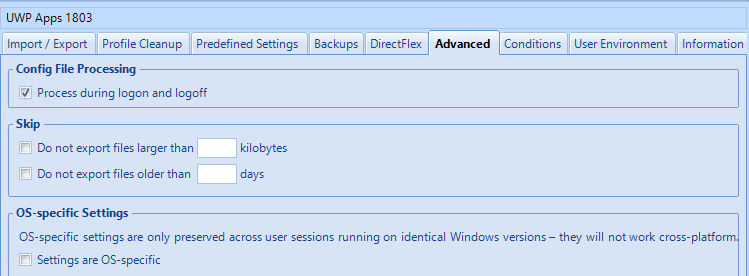
Go to Conditions tab and add the condition set we created earlier for Windows 10 1803. Make sure to set when matched “Import and export” and otherwise “Do Nothing”
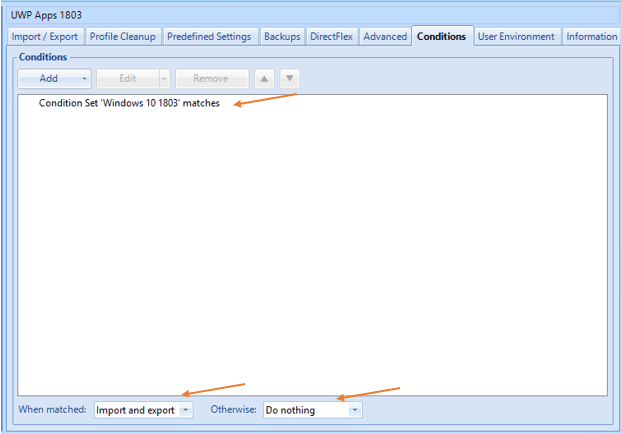
Save Config File and repeat the process for different Windows 10 builds if you environment has any.
Deploying the solution
We found any settings already captured in UEM with the following RegistryTrees needed to be reset/delete. In our case we needed to reset /delete “Default Apps and FTAs” and “Windows Explorer” settings inside the UEM Profiles already affected.
1[IncludeRegistryTrees]
2HKCU\SOFTWARE\Microsoft\Windows\Shell\
3HKCU\SOFTWARE\Microsoft\Windows\Shell\BagMRU
4HKCU\SOFTWARE\Microsoft\Windows\Shell\Bags\
5HKCU\SOFTWARE\Microsoft\Windows\Shell\Bags\1\Desktop
Log onto floating desktop pool and test UWP Apps
Log off once UWP Apps have been tested. Check UEM Profile and verify the config file is capturing packages folder at log off.
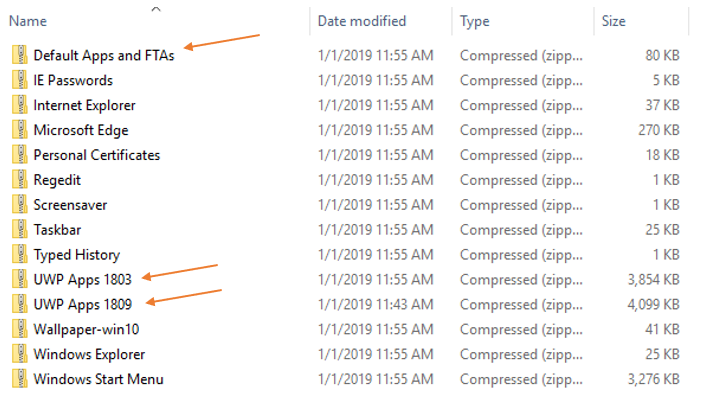
Log back into the floating desktop pool and verify UWP apps are still provisioned and settings are retained.
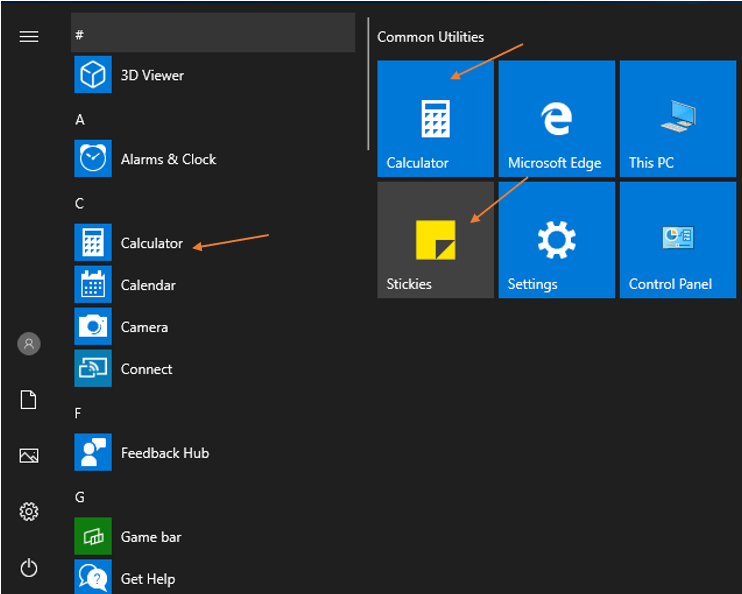
Related VMware KB
See https://kb.vmware.com/s/article/60282 VMware Knowledge Based article related to this issue.
Shorty after posting this article VMware created a KB article about “When migrating default apps and FTAs, Windows Store apps like ‘Calculator’ appear uninstalled.”
I ended up testing the KB configuration in my home lab. What I found is that it worked without capturing the packages folder under the end users appdata. However, I noticed without the packages folder sticky notes, calculator, etc settings were being reset after each log off/log on.
I created a new config called “KB60282” which contained the following
1#From VMware KB60282 https://kb.vmware.com/s/article/60282
2IncludeRegistryTrees]
3HKCU\Software\Microsoft\Windows\CurrentVersion\CapabilityAccessManager\ConsentStore
4HKCU\Software\Classes\ActivatableClasses\Package
5HKCU\Software\Classes\Local Settings\Software\Microsoft\Windows\CurrentVersion\AppModel
6HKCU\Software\Classes\Extensions\ContractId\Windows.Protocol\PackageId
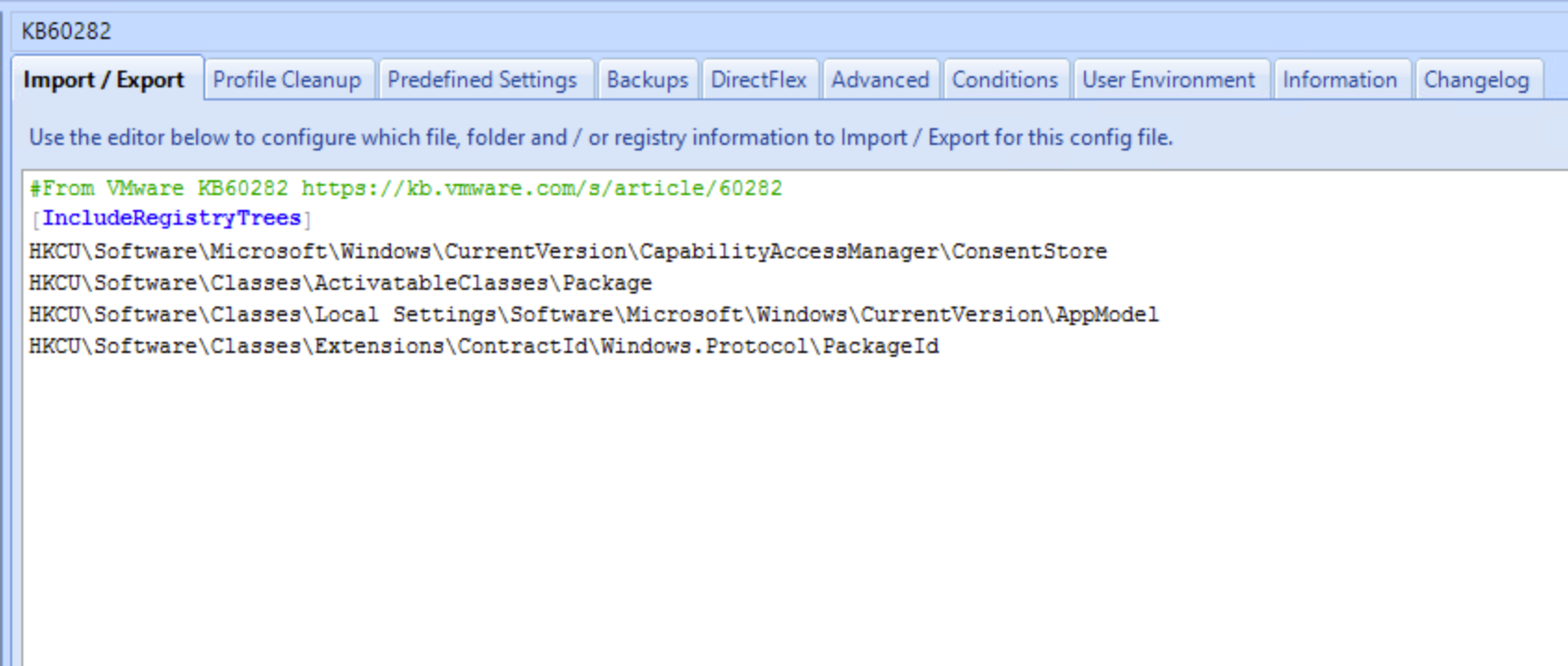
Final Configuration Updated Feb 2020
Default Apps and FTA
1#Capturing FTA and Default settings
2[IncludeRegistryTrees]
3HKCU\SOFTWARE\Microsoft\Windows\CurrentVersion\Explorer\FileExts
4HKCU\SOFTWARE\Microsoft\Windows\Shell\Associations
5HKCU\Software\Microsoft\Windows\CurrentVersion\ApplicationAssociationToasts
6IncludeIndividualRegistryValues]HKCU\Software\Microsoft\Windows\CurrentVersion\Explorer\UserSignedIn
UWP Apps 1809
1#Capture UWP settings. If this entry is removed provisioning UWP at logon might break.
2[IncludeFolderTrees]
3<LocalAppData>\Packages\
4
5#Edge settings configured for this
6[ExcludeFolderTrees]
7<LocalAppData>\Packages\Microsoft.MicrosoftEdge_8wekyb3d8bbwe
KB60282
1
2#From VMware KB60282 https://kb.vmware.com/s/article/60282
3[IncludeRegistryTrees]
4HKCU\Software\Microsoft\Windows\CurrentVersion\CapabilityAccessManager\ConsentStore
5HKCU\Software\Classes\ActivatableClasses\Package
6HKCU\Software\Classes\Local Settings\Software\Microsoft\Windows\CurrentVersion\AppModel
7HKCU\Software\Classes\Extensions\ContractId\Windows.Protocol\PackageId